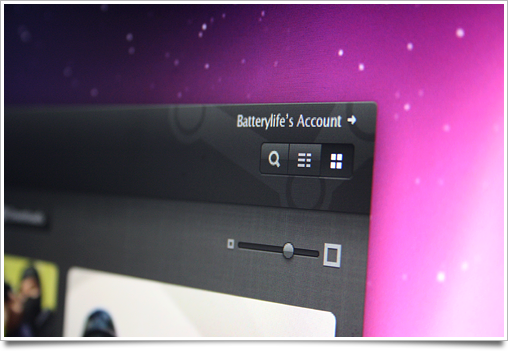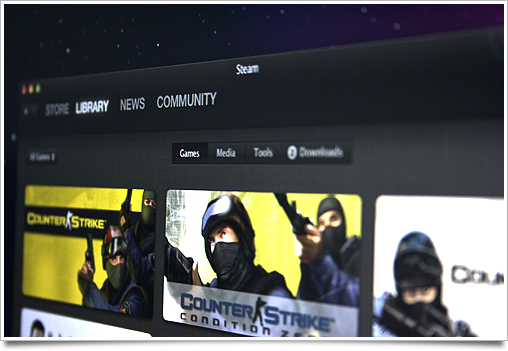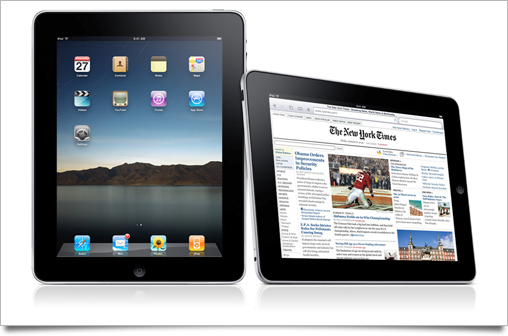It’s not a big secret that I’m a big fan of webOS’ design and premise. While my primary phone for daily use is an iPhone, I’ve used Android and webOS phones alike for extended periods of time and I always miss some of webOS’ interface polish. It’s simply a delight to use intensively.

Yesterday, HP (fare ye well, Palm) announced its summer device lineup, far in advance of release. Presumably, to let developers start working on apps early and show consumers they might want to hold out on getting that Android or iOS tablet. Leaving discussion about the (lack of) wisdom of announcing now and tea-leaf reading of when we might see the competition show up out of things, I want to focus on the new devices’ hardware and share some thoughts on their user interface.
The TouchPad:

Gesture Area / “Home Button”: The TouchPad actually lacks the familiar (and brilliant) Pre / Pixi ‘gesture area’, which lets you swipe left or right and up to respectably go forward or back in navigation or open the launcher for opening apps. Several employees familiar with the matter told me that in the development phase of the TouchPad, the gesture area (or having even four of them on each side of the screen) didn’t hold up as a usable solution. The real question for developers and interface designers is how going back and forth in apps is handled now. I suspect it would be a button in the UI, much like in iOS.
Panes: While some bloggers are quick to dismiss parts of the TouchPad UI as ‘rip offs’ of iPad’s, more study reveals there’s a lot of clever work in there. Personally, I never use my iPad in portrait because Mail, for instance, is barely usable without a list of emails to easily jump back and forth for triage.

The TouchPad solves this problem with ‘grabbers’ on the toolbars of each pane. The user can easily rearrange the UI layout, either showing the email content completely, or showing a both the source list and the content. Further scrolling the email content away reveals the Mail accounts, similar to the navigation stack of the emails column on iPad. It’s a clever solution that’s implemented in all multi-pane apps on the system and never locks you in to a layout.
Notifications: Obviously, the notifications UI is one of webOS’ core strengths. Not even Android handles incoming information and user notifications this elegantly. On the tablet, they settled with bringing them up in the status bar. Android (on phones) also puts notification icons in the status bar, and with the status (wifi, battery, network, alarm) icons, it quickly turns into a bar literally filled with icons and badges. This made me a bit pessimistic about the notification handling on webOS for tablets.
Fortunately, it’s actually quite great. Notifications slide in from the top, separate from the clock and status information: something like an email would come in, show sender and subject and then slide right and fade out into a subtle white email icon. The notifications get their own, clearly demarcated area in the status bar and some can even be swiped through from there:

Overall, a very nicely designed experience. Once again, iOS looks rather bad with either only using badges or tiny, yet modal dialogs interrupting your workflow.
The Pre 3: (image by Engadget)

The Pre 3 has an IPS LCD (valuable information I got loose yesterday) screen at 800×480. I am very happy that it doesn’t use (SAM)OLED technology, as in my opinion they’re a bad stopgap to solve the LCD pixel density and power usage problem. You start to wonder what kind of contracts Apple has with Sharp, considering only Sharp and Apple currently ship devices with 960×640 pixel IPS LCD displays. I bet some of the billions in cash they spend was used to buy a lot — if not all — of Sharp’s manufacturing capacity for these extremely advanced screen panels.
That out of the way, the panel on the Pre 3 is beautiful. Its viewing angles are great, the colors pop, and it has a great black point. Representatives from Palm were very pressing in letting me know the hardware wasn’t completely final, but I believe we won’t see changes to the display quality at this point.
Size-wise (I wasn’t allowed to take pictures of it next to my iPhone) it’s almost the same size as the iPhone. It’s slightly thicker but quite slim, which is a feat considering the built-in keyboard. The screen is slightly larger (3.6″) than the iPhone 4’s. There are no plans to enable an on-screen keyboard.
The Veer:

At the hands-on area it seemed the Veer is pretty much done. It’s an impressive device: it has absolutely no lagginess, the build quality is extremely impressive. Not much to say on designing for it, as it’s the device I am least interested in, but the display quality looked good: standard density (comparable to, say, the Pre / Pixi) but nice viewing angles. Nothing to write home about.
Miscellaneous Design Thoughts and answers to Twitter questions:

When you dock your webOS device (wirelessly), it goes into ‘Exhibition’ mode, which can show things like a clock, upcoming events, notifications and photo slideshows. It’s said webOS will include a feature to intelligently switch between what to show in Exhibition based on your physical location.
Touching a webOS phone and tablet lets them ‘push’ information to each other, like sharing a webpage. This is an impressive technology — I couldn’t get any answers on what is being used for this. Presumably NFC.
TouchPad can take calls and texts from webOS phones thanks to Bluetooth pairing.
No official word on it, but HP aims for ‘global availability’ of new webOS products.
No word on UI conventions for PC / Laptop webOS.
App dock icons (and dock height) for the TouchPad / Pre 3 are 63 pixels. They’re smaller on the screen of the Pre 3, obviously, due to the much higher pixel density, but an interesting bit regardless.
It seems current icon guidelines call for realistically rendered (OS X-style) app icons, glyphs in circles for toolbar icons and colored, more detailed icons for source lists and source panes.
Designing for various screen sizes is made easier through Palm’s development model and tools, which are obviously based on web technologies like CSS. With non-pixel units it’s quite easy to ensure widgets and text scale right. Apps can be built with Palm’s new ‘Enyo’ framework to scale a multi-pane tablet view to a simple one-column view on phones. Truly a ‘universal’ approach to developing applications.
And that’s all. Feel free to leave more questions in the comments.